 I decided to try running Zend Server CE (PHP v5.3) for my local development environment on my Windows 7 (64-bit) machine.
I decided to try running Zend Server CE (PHP v5.3) for my local development environment on my Windows 7 (64-bit) machine.
After discovering that I needed to explicitly choose to install MySQL and phpMyAdmin (simply fixed by running the installer again and modifying the installation), I found that the PEAR libraries some of my existing code relied on, was missing.
After a bit of research, I learned that I needed to run the PEAR installer:
C:\Program Files (x86)\Zend\ZendServer\bin\go-pear.bat
… however, this resulted in some very confusing error messages:
phar "C:\Program Files (x86)\Zend\ZendServer\bin\PEAR\go-pear.phar" does not have a signature PHP Warning: require_once(phar://go-pear.phar/index.php): failed to open stream: phar error: invalid url or non-existent phar "phar://go-pear.phar/index.php" in C:\Program Files (x86)\Zend\ZendServer\bin\PEAR\go-pear.phar on line 1236
After a bit more Googling, I finally came across a suggestion on the PEAR blog: PHP 5.3 Windows and PEAR (go-pear.phar) | PEAR Blog
I ran the following command from the PEAR directory, which worked:
C:\Program Files (x86)\Zend\ZendServer\bin\PEAR>php -d phar.require_hash=0 go-pear.phar
… all that was then required was to follow the instructions (I needed to enter the path to the CLI php.exe, which is C:\Program Files (x86)\Zend\ZendServer\bin), and it worked.
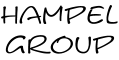
Did work! Thx! Saved a day!